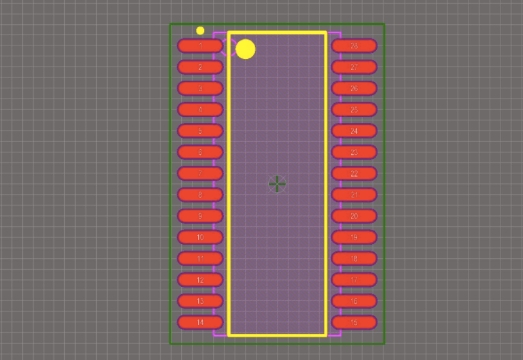Altium Designer is a powerful software package used by engineers and designers to create printed circuit boards (PCBs). If you’re new to using Altium Designer, here is a beginner’s guide to help you get started.
1. Understanding the Interface
Altium Designer has a user-friendly interface with various tools and features to design and simulate PCBs. Familiarize yourself with the different panels, menus, and shortcuts to navigate the software efficiently.
2. Creating a New Project
To start a new project in Altium Designer, go to the File menu and select New Project. Choose a name for your project, specify the location on your computer, and select the type of project you want to create (e.g., PCB, schematic).
3. Designing Schematics
Altium Designer allows you to create schematics using a drag-and-drop interface. Add components, connect them using wires, and label the connections to create a functional circuit diagram.
4. PCB Layout
Once you have designed your schematic, you can convert it into a PCB layout. Place components on the board, route connections between them, and optimize the layout for efficient signal flow and manufacturing.
5. Component Libraries
Altium Designer comes with a vast library of components that you can use in your designs. You can also create custom components or import libraries from third-party sources to expand your component selection.
6. Design Rule Checking
Before finalizing your PCB design, run a design rule check (DRC) to ensure that your layout meets the specified constraints and standards. Fix any errors or warnings to improve the functionality and reliability of your PCB.
7. Simulation and Analysis
Altium Designer offers simulation and analysis tools to validate your PCB design before prototyping. Perform signal integrity analysis, thermal simulations, and electrical tests to optimize the performance of your PCB.
8. Generating Manufacturing Files
Once your PCB design is complete, generate manufacturing files for fabrication. Altium Designer allows you to create Gerber files, bill of materials (BOM), and assembly drawings for manufacturing your PCB.
9. Collaboration and Documentation
Altium Designer supports collaboration among team members by allowing you to share designs, track changes, and communicate through comments and annotations. Create detailed documentation for your PCB design to facilitate troubleshooting and maintenance.
10. Learning and Support
As a beginner, take advantage of online tutorials, user guides, and forums to expand your knowledge and troubleshoot issues while using Altium Designer. Join the AltiumLive community to connect with other users and access additional resources.
In conclusion, Altium Designer is a versatile software package that offers a comprehensive set of tools for designing and simulating PCBs. By following this beginner’s guide, you can confidently navigate the interface, create schematics and PCB layouts, perform simulations, and generate manufacturing files in Altium Designer. With practice and perseverance, you can master the art of PCB design using this powerful software.